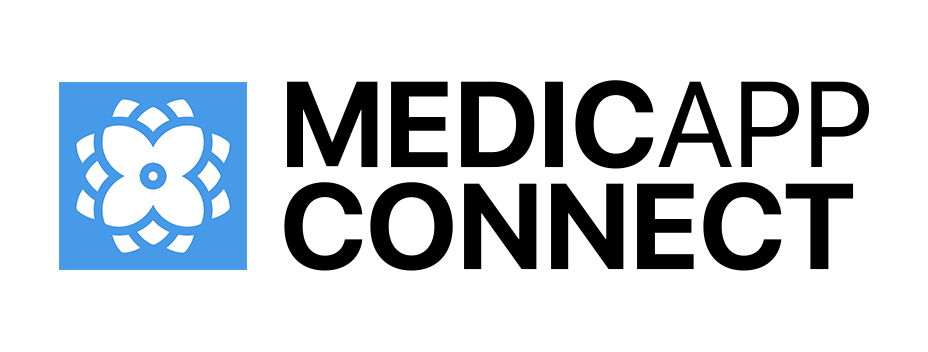Before installing Medicapp Pro mobile app and webapp on your computer, contact us to get your code for each device. Then follow instructions bellow :
Activating unlimited access on Medicapp Pro mobile app
on your iPad or iPhone
Open the app and identify yourself – enter your email and your password
A pop-up appears asking you to enter your code (One Time Password). You need to contact us to get one for each device.
The app informs you that your certificated has been installed successfully. You are set and you can start using the app.
Check our tips and videos how to use Medicapp Pro app.
Activating unlimited access on Medicapp Pro webapp
on your PC or Mac
Open Google Chrome navigator. Or downloaded if you don’t have it yet.
You need to download a security certificate on our Certified Cloud for Health Data : http://cert.idshost.fr
Enter your identifier (email) and your code (“code de retrait”) – you need to ask as for one if you haven’t received it yet.
Continue and then download the certificate (“Télécharger le certificat”)
Click on downloaded file and click on next until the end. If you are on your computer you are asked a password – enter the same code as before; if you are on your Mac a code OR your password of Mac session might be required.
Enter your ID (email) and password (as in the app). Then select your certificate in a pop-up. Then click on “Apply to all”, otherwise it will keep coming back.
Check our tips and videos how to configure your account, contacts, teams, forms…
Do you need our assistance ?
Tell us more about a problem you encouter
OR CONTACT US DIRECTLY
+33184169024
contact@medicappconnect.com